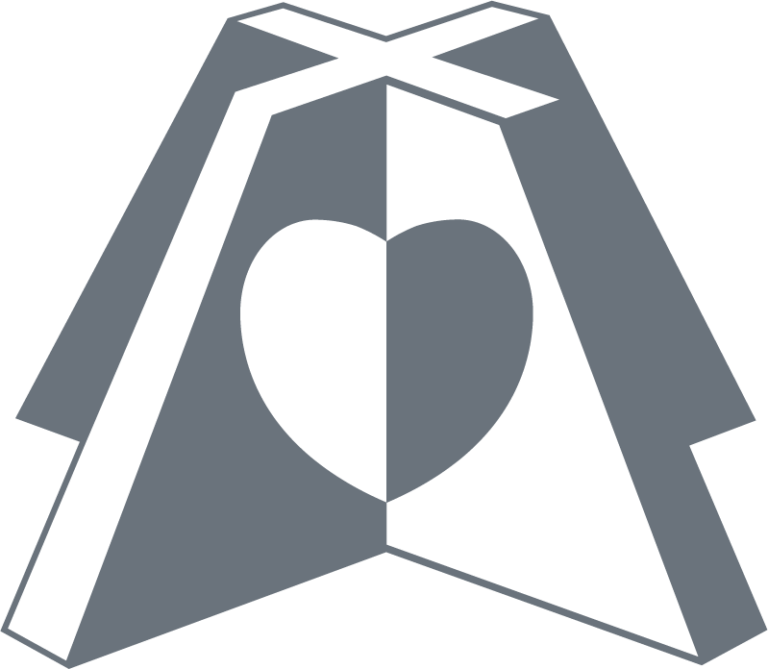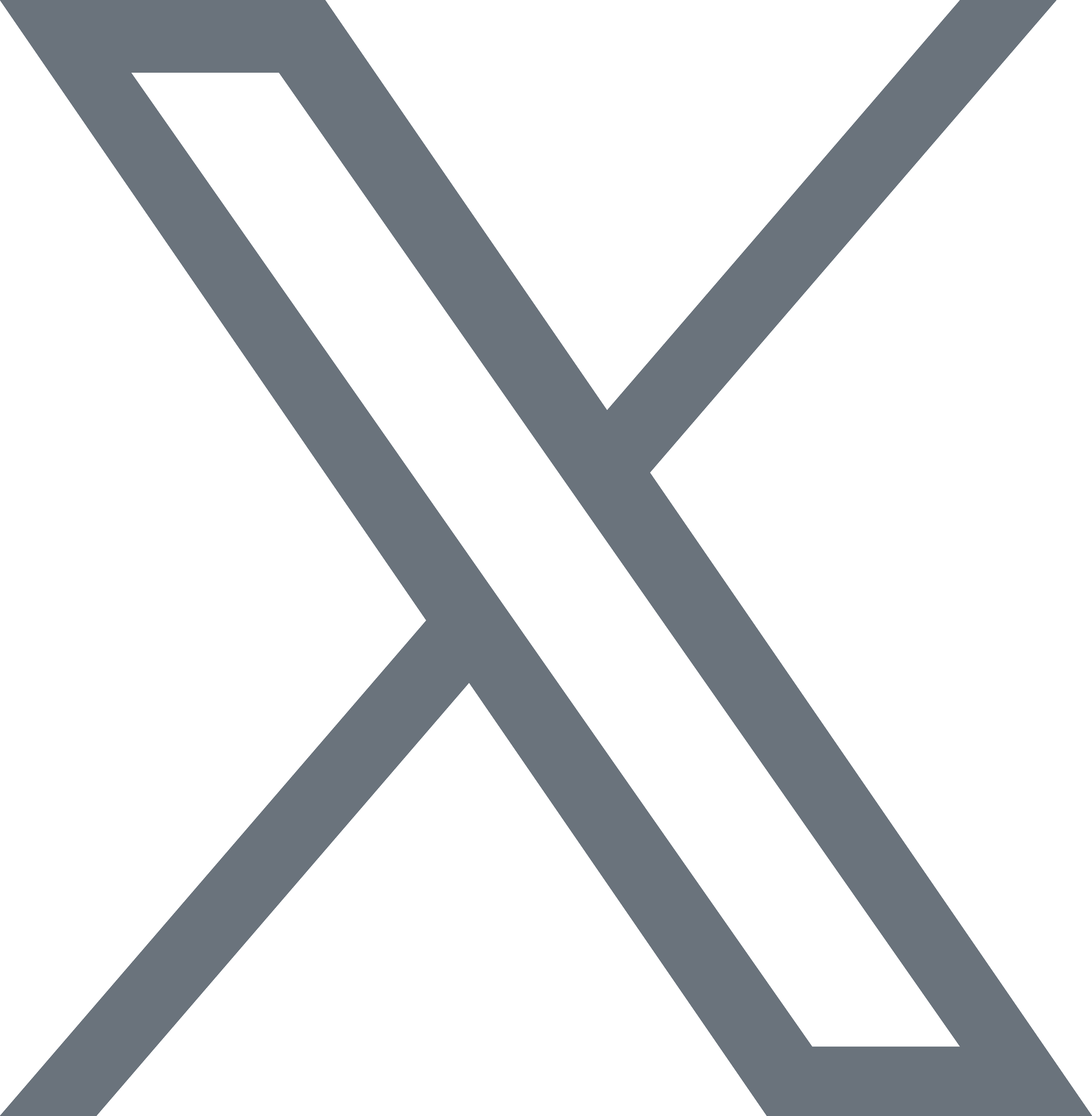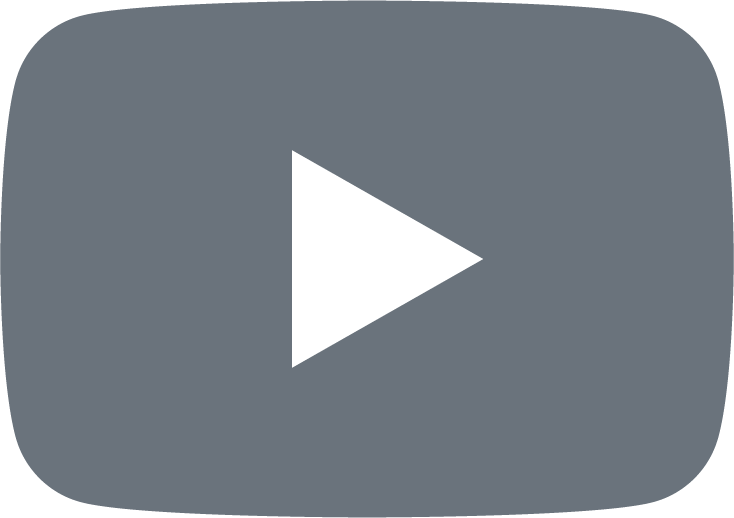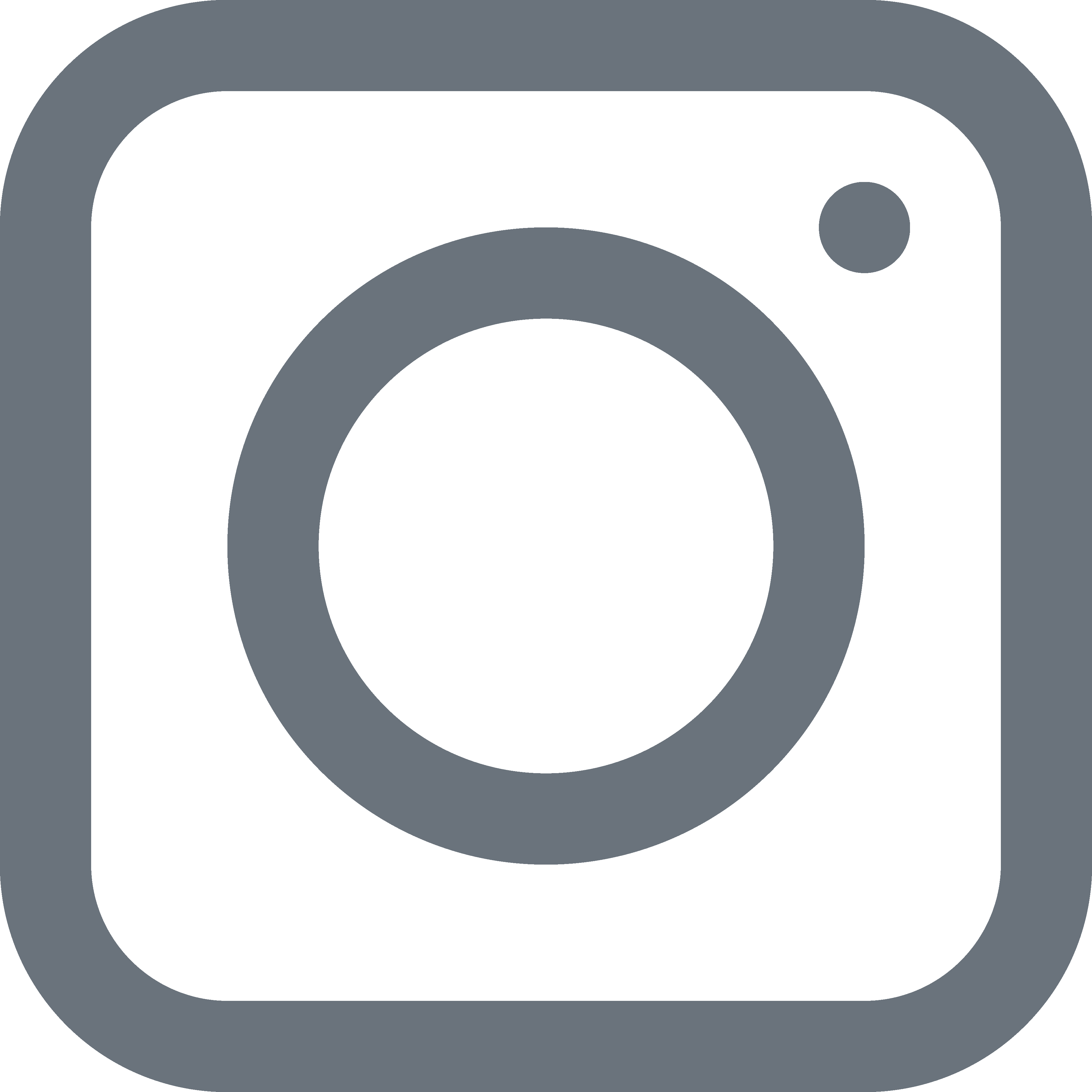Why should I attend?
The ASE 2024 Scientific Sessions is the premier event for bringing together echo enthusiasts from over 45 countries for amazing networking opportunities. This is the place to be, for gathering and learning, to enhance your career and professional outlook. There are a variety of ways to improve your professional network including the President’s Welcome Reception, and opportunities for you to individually interact with leaders in the field of echocardiography.
What is the cost of the ASE 2024 Scientific Sessions?
Click here for registration rates and information on how to register.
How do I claim CME/MOC credits?
The final program, meeting app, and the ASE 2024 Scientific Sessions website will provide instructions on how to claim CME credits once the program begins.
Can I get copies of the slides from a presentation?
Slides from the presentations are not available. In-person and virtual registrants will receive access to live-streamed unedited content via the Whova app until July 16, 2024.
I purchased the ASE 2024 Online Library; how long do I have access to this?
The ASE 2024 Online Library provides screen capture with animation, mouse pointer, and embedded video of all sessions. Purchasing the online library will grant you unlimited access for three years and will be available in your ASE Learning Hub account from July 16, 2024, to July 16, 2027. Please note the ASE 2024 Online Library does not include CME credits or recordings from the Learning Labs and DIY Acquisition Workshops.
What if I want to cancel my registration (for either in-person or virtual participation)?
Information on ASE’s course cancellation policy can be found here.
Need more help?
Send us a message using this form, or call ASE at 919-861-5574 and press 2 for meetings.
IN-PERSON FAQ
Does ASE have discounted room blocks available?
Yes! All housing information can be found here, including how to make reservations.
I have already registered to attend ASE 2024; how do I add a special session, such as a DIY session or learning lab? To manage your special session registration, follow the instructions below:
- Click Here to go to the ASE Portal and login to your account. Your username will be the email your used to register for the meeting.
- In the navigation menu at the top of the webpage, click on the “Events” tab. On the new page, select “Scientific Sessions 2024”
- Click on Manage Registration at the top right corner of the page.
- The next screen will show your name and email.
- Click the horizontal ellipsis (stack of 3 horizontal dots)
- From the dropdown menu, select Purchase More Sessions
- Select the session you would like to register for by clicking the Add button
- Once you have chosen your sessions, click Continue
We encourage you to register for these sessions as early as possible as attendance is limited. Onsite registration is available in the event there are any remaining spots.
Will ASE have a conference app?
Stay up to date with Scientific Sessions by downloading the Whova app. Whova contains detailed information about the conference, including a list of faculty, the conference agenda, a list of exhibitors, information about networking events, and more. More information about accessing Whova will be available soon.
I’m registered for ASE 2024. May I bring a guest? If so, what activities can they participate in?
Guests can attend with a registered attendee the President’s Reception and the sessions as space allow. Guest tickets are $75.00 USD. Guests cannot claim CME credits or access the session recordings. To purchase additional guest tickets, contact ASE by email at Registrar@ASEcho.org or by telephone at 919-861-5574; press 2 for the Meetings Department.
VIRTUAL FAQ
How do I access the live-streaming sessions?
Instructions to access the live stream will be sent via email as the conference gets closer.
Do I have to watch the live stream to claim CME credits from these sessions?
No. Virtual registrants will receive unlimited access to the live recordings (audio and PowerPoint only) until July 16, 2024. You may watch these recordings anytime during this access period to claim credits.
What are the system requirements to access live streaming sessions?
The sessions are hosted through the ASE Learning Hub. All you will need to access them is your computer and a stable, reliable internet connection. Watching the sessions is very similar to watching a video on YouTube.
We strongly recommend using either Google Chrome or Firefox. If you use Safari, you must turn off the cross-site tracking features in your browser. To do this, open Safari and click “Safari” then “Preferences” in the menu bar. Uncheck the top “Prevent cross-site tracking” option.
The live streams can be viewed on any PC, Mac, or mobile device. If you are concerned about being able to stream the content, we recommend performing an internet connection speed test before viewing the live stream. The minimum requirements for download speeds are as follows:
- 3.0 Mbps – recommended Internet speed for Standard Definition (480) streaming.
- 5.0 Mbps – recommended Internet speed for High Definition (1080) streaming.
I cannot load the online platform page. What should I do?
If you are having trouble loading the platform page, it could be related to your firewall security settings. Please disconnect from your VPN, or try opening the browser in “incognito” mode.
Will virtual attendees be able to ask questions during the live sessions?
Yes, virtual attendees can ask questions using the conference app, Whova. More information about downloading Whova will be available soon.
I am not able to watch the sessions live on June 14-16, 2024. Can I still register as a virtual attendee?
If you cannot participate in the live broadcast, the recorded sessions will be available in Whova app until July 16, 2024. You can watch the sessions anytime during this time frame and still claim CME/MOC credits.
Which web browser should I use to access the content?
We strongly recommend using Google Chrome or Mozilla Firefox to watch the sessions. Internet Explorer, Microsoft Edge, and Bing are NOT recommended and may cause problems. If you use Safari, you must turn off the cross-site tracking features in your browser. To do this, open Safari and click “Safari” then “Preferences” in the menu bar. Uncheck the top “Prevent cross-site tracking” option.